
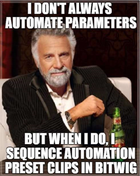
Special Instructions
See PDF in the zip file.
NOTE: SEE PDF IN THE ZIP FILE, IT HAS PICTURES!
Automation Clips Presets The Basics - Volume 1
To Install:
Windows: Extract all files to c:\Users\YourWindowsUsernameHere\Documents\Bitwig Studio\Library\Clips Mac: Find your .bwclip files (yeah, I don't have a mac handy) and extract these to the same directory.
How to use:
Okay, it's also how to make your own, too. I was too lazy to separate the instructions. But you can figure it out, you smart primate!
Step 1: Create midi instrument track, no devices on it. Name it something handy, like Envelope 1 or whatev. Step 2: Create clip of needed envelope length. Step 3: Select clip and go to edit. Step 4: Insert one note, doesn't matter which note, but make it the length of the clip. Step 5: See image below (you can't, it's in the PDF in the ZIP file, silly!) to draw your envelope. Make sure to select the same buttons at the lower left to draw your envelope within the midi clip.
NOTE: The envelope is bipolar. Applying this envelope to a parameter will increase it for values above 0 and decrease it for values below 0.
Step 6: For every other instrument/hybrid track in your project, place every device that you would like to receive this envelope (when that new clip on Envelope 1 track plays) within a Note Mod device's FX container.
NOTE: You will have to convert your audio tracks to hybrid tracks in order to receive the envelope on that track. Actually, you might be able to figure something out with the Note Receiver device somehow, but if you have a midi triggered plugin after it, I'm sure it would get complicated, so I just select a blank midi track or controller that I'm not going to use as the midi input.
Step 7: Select the "Envelope 1" track as the note source. Step 8: Expand the FX slot to see the device's/VST's parameters that you'd like to modulate with the envelope. Step 9: Click on the TMB button in the Note Mod device. Step 10: Rotate the knob(s) of parameter(s) to select the amount of modulation affected by the envelope. [see image below] [actually, don't, it's in the pdf in the zip file because KVR's Patch Description box is text only and can't do pictures] Click the TMB button after you are done selecting the amounts to disable modulation amount specification mode (for lack of a better and shorter phrase).
Step 11: Arm (enable midi record) on each track that has the Note Mod device receiving the envelope, otherwise it will not receive it. You may be able to change the midi input device of the track if you do not wish to send it notes from your midi controller. Step 12: Play clips at the same time (the Envelope 1 clip and the clip with your device that receives the envelopes). Step 13: Win!
Step 14: Drag your Timbre automation clips into the browser to save automation presets!
To take this to another level: Automation Clips Preset Sequencer Presets While working in the clip launcher, create a group for all automation clips tracks for easier routing source selections.
[optional] Choose the Group Master as the NOTE output of each group track. Arm the Group Master for receiving midi (to receive from the group tracks). Name it Aw Tomato R. or something. Choose the new Aw group master track as the Note Mod source on your tracks with the devices to automate. [/optional]
Have fun setting up sequences of automation clip presets with the "Next Action" "Do" stuffz! 8)
Create a clip on the Aw Tomato R. group master track and drag it into the browser to save the whole group as a preset!
Disclaimer: powermat will in no way be held responsible for any additional sleepless nights that you may incur while making auotmation clip preset sequences presets.
p o W e r m. a T


Comments
Log in to comment